Grognak's Mod Manager v1.7 (Updated March 6, 2013!)
-
tk2000
- Posts: 6
- Joined: Mon Dec 10, 2012 4:58 am
Re: Grognak's Mod Manager v1.4.1 (Updated Nov 9 2012!)
Um I don't know where it's covered but I am having the issue of the mod manager won't even start for me. I click it it goes to a screen..and then auto closes...
-
lato87
- Posts: 6
- Joined: Mon Dec 10, 2012 12:18 am
Re: Grognak's Mod Manager v1.4.1 (Updated Nov 9 2012!)
jocelyn wrote:-- Snip --
I ran into a problem when I had to drag the main.py file into terminal. After I hit enter, I received a syntax error, with no other options. I went ahead and edited the main.py with textedit, but I don't think that did anything.
This was the error I received in terminal
Code: Select all
>>> /Users/myusername/Library/Application\ Support/Steam/SteamApps/common/FTL\ Faster\ Than\ Light/FTL.app/Contents/main.py
File "<stdin>", line 1
/Users/myusername/Library/Application\ Support/Steam/SteamApps/common/FTL\ Faster\ Than\ Light/FTL.app/Contents/main.py
^
SyntaxError: invalid syntax
>>> Any advice?
Last edited by Grognak on Mon Dec 10, 2012 9:13 am, edited 1 time in total.
Reason: Quote was very long
Reason: Quote was very long
-
vlucent
- Posts: 1
- Joined: Tue Dec 11, 2012 4:53 am
Re: Grognak's Mod Manager v1.4.1 (Updated Nov 9 2012!)
mediafire has your file blocked
Virus Download Blocked
Download of the virus has been blocked in accordance with company policy. Please contact your system administrator if you believe this is in error.
File name: modman.exe
-
Grognak
- Posts: 172
- Joined: Tue Sep 18, 2012 9:42 pm
Re: Grognak's Mod Manager v1.4.1 (Updated Nov 9 2012!)
Hi vlucent. It works on my end. It looks like your company's firewall is being a little overaggressive. Try it on your home network.
-
jocelyn
- Posts: 6
- Joined: Mon Nov 12, 2012 5:57 pm
Re: Grognak's Mod Manager v1.4.1 (Updated Nov 9 2012!)
lato87 wrote:jocelyn wrote:-- Snip --
I ran into a problem when I had to drag the main.py file into terminal. After I hit enter, I received a syntax error, with no other options. I went ahead and edited the main.py with textedit, but I don't think that did anything.
This was the error I received in terminalCode: Select all
>>> /Users/myusername/Library/Application\ Support/Steam/SteamApps/common/FTL\ Faster\ Than\ Light/FTL.app/Contents/main.py
File "<stdin>", line 1
/Users/myusername/Library/Application\ Support/Steam/SteamApps/common/FTL\ Faster\ Than\ Light/FTL.app/Contents/main.py
^
SyntaxError: invalid syntax
>>>
Any advice?
Hi again,
That's not an error I've encountered, but I don't mind trying to help you continue troubleshooting.
Can you PM me your entire terminal output and not just the error? Please include the line that shows the command you executed, you can edit your username out if you want.
I tend to be pretty verbose (as seen in my first reply) so I just don't want to clutter the thread.
-
lato87
- Posts: 6
- Joined: Mon Dec 10, 2012 12:18 am
Re: Grognak's Mod Manager v1.4.1 (Updated Nov 9 2012!)
jocelyn wrote:Hi again,
That's not an error I've encountered, but I don't mind trying to help you continue troubleshooting.
Can you PM me your entire terminal output and not just the error? Please include the line that shows the command you executed, you can edit your username out if you want.
I tend to be pretty verbose (as seen in my first reply) so I just don't want to clutter the thread.
I got it to work, kinda. GMM loads, but I'm not sure where the mods folder needs to go. I placed it in the contents folder, but it isn't showing the Beginning Scrap Advantage mod. So, the last piece of the puzzle, it seems, is to know where the mods folder goes in order for everything to work.
EDIT: Also, it says I'm running GMM 1.4, not 1.4.1. Is that to be expected?
-
tk2000
- Posts: 6
- Joined: Mon Dec 10, 2012 4:58 am
Re: Grognak's Mod Manager v1.4.1 (Updated Nov 9 2012!)
Im still having the issue where it auto closes....at start....please help..
-
Macspt
- Posts: 24
- Joined: Wed Dec 12, 2012 8:13 pm
Re: Grognak's Mod Manager v1.4.1 (Updated Nov 9 2012!)
GMM does not work for me.
Config:
Mac OS X 10.6.8
2.4GHz Intel Core 2 Duo
4GB 1067 MHz DDR3
-----------------------------------------------------
Running it with Python 2.7.3 and GMM v1.4
ghosts-macbook:~ ghost$ python /Users/ghost/Desktop/FTL.app/Contents/main.py
Traceback (most recent call last):
File "/Users/ghost/Desktop/FTL.app/Contents/main.py", line 407, in <module>
dir_root = realpath[:realpath.rindex("\\")]
ValueError: substring not found
ghosts-macbook:~ ghost$
-----------------------------------------------------
Running it with Python 3.3 and GMM v1.4
ghosts-macbook:~ ghost$ python3 /Users/ghost/Desktop/FTL.app/Contents/main.py
File "/Users/ghost/Desktop/FTL.app/Contents/main.py", line 371
print "\nRepacking " + datfile
^
SyntaxError: invalid syntax
ghosts-macbook:~ ghost$
-----------------------------------------------------
Running it with Python 2.7.3 and GMM v1.4.1
Last login: Wed Dec 12 14:02:36 on ttys000
ghosts-macbook:~ ghost$ python /Users/ghost/Desktop/FTL.app/Contents/main.py
/Users/ghost/Desktop/FTL.app/Contents
Traceback (most recent call last):
File "/Users/ghost/Desktop/FTL.app/Contents/main.py", line 417, in <module>
allowzip = cfg.getboolean("settings", "allowzip")
File "/Library/Frameworks/Python.framework/Versions/2.7/lib/python2.7/ConfigParser.py", line 368, in getboolean
v = self.get(section, option)
File "/Library/Frameworks/Python.framework/Versions/2.7/lib/python2.7/ConfigParser.py", line 607, in get
raise NoSectionError(section)
ConfigParser.NoSectionError: No section: 'settings'
ghosts-macbook:~ ghost$
-----------------------------------------------------
Running it with Python 3.3 and GMM v1.4.1
ghosts-macbook:~ ghost$ python3 /Users/ghost/Desktop/FTL.app/Contents/main.py
File "/Users/ghost/Desktop/FTL.app/Contents/main.py", line 371
print "\nRepacking " + datfile
^
SyntaxError: invalid syntax
ghosts-macbook:~ ghost$
-----------------------------------------------------
Hope someone can help, thanks in advance for your time.
Config:
Mac OS X 10.6.8
2.4GHz Intel Core 2 Duo
4GB 1067 MHz DDR3
-----------------------------------------------------
Running it with Python 2.7.3 and GMM v1.4
ghosts-macbook:~ ghost$ python /Users/ghost/Desktop/FTL.app/Contents/main.py
Traceback (most recent call last):
File "/Users/ghost/Desktop/FTL.app/Contents/main.py", line 407, in <module>
dir_root = realpath[:realpath.rindex("\\")]
ValueError: substring not found
ghosts-macbook:~ ghost$
-----------------------------------------------------
Running it with Python 3.3 and GMM v1.4
ghosts-macbook:~ ghost$ python3 /Users/ghost/Desktop/FTL.app/Contents/main.py
File "/Users/ghost/Desktop/FTL.app/Contents/main.py", line 371
print "\nRepacking " + datfile
^
SyntaxError: invalid syntax
ghosts-macbook:~ ghost$
-----------------------------------------------------
Running it with Python 2.7.3 and GMM v1.4.1
Last login: Wed Dec 12 14:02:36 on ttys000
ghosts-macbook:~ ghost$ python /Users/ghost/Desktop/FTL.app/Contents/main.py
/Users/ghost/Desktop/FTL.app/Contents
Traceback (most recent call last):
File "/Users/ghost/Desktop/FTL.app/Contents/main.py", line 417, in <module>
allowzip = cfg.getboolean("settings", "allowzip")
File "/Library/Frameworks/Python.framework/Versions/2.7/lib/python2.7/ConfigParser.py", line 368, in getboolean
v = self.get(section, option)
File "/Library/Frameworks/Python.framework/Versions/2.7/lib/python2.7/ConfigParser.py", line 607, in get
raise NoSectionError(section)
ConfigParser.NoSectionError: No section: 'settings'
ghosts-macbook:~ ghost$
-----------------------------------------------------
Running it with Python 3.3 and GMM v1.4.1
ghosts-macbook:~ ghost$ python3 /Users/ghost/Desktop/FTL.app/Contents/main.py
File "/Users/ghost/Desktop/FTL.app/Contents/main.py", line 371
print "\nRepacking " + datfile
^
SyntaxError: invalid syntax
ghosts-macbook:~ ghost$
-----------------------------------------------------
Hope someone can help, thanks in advance for your time.
-
Grognak
- Posts: 172
- Joined: Tue Sep 18, 2012 9:42 pm
Re: Grognak's Mod Manager v1.4.1 (Updated Nov 9 2012!)
tk2000 wrote:Im still having the issue where it auto closes....at start....please help..
Can't help without more details. Operating system? Steam or not steam?
@Macspt: Did you try out the guide in the front post?
-
Macspt
- Posts: 24
- Joined: Wed Dec 12, 2012 8:13 pm
Re: Grognak's Mod Manager v1.4.1 (Updated Nov 9 2012!)
This is a quick install guide for Mac OS X. This guide assumes that you are using Mac OS X 10.6.8 or above.
I made a video you can watch, but I do recommend you read the instructions as well.
http://www.youtube.com/watch?v=7RZfsbIG ... tube_gdata
Section 1: Update your Python Install
Mac OS X 10.6 does not have the correct version of Python so you need to download and install an updated version.
1. Download and update to Python version 2.7.3
Get it from --> http://www.python.org/getit/
Section 2: Install the GMM.v.1.5 files to the appropriate place
1. Unzip the GMM.v.1.5 files.
2. Find your FTL.app game. Mine was located under /HD/Applications/FTL.app
3. Right click on the FTL.app and choose "Show Package Contents"
4. Copy the following files from GMM to the "CONTENTS" folder.
Modman.ini
_ini_.py
Ftldat.py
Main.py
5. Once you have moved those files, you can delete the following files.
Mod (Folder)
Grognaks Mod Manager v1.5 (Folder)
SRC (Folder)
Modman.exe
6. Right click on the file "Main.py" and choose to Open With -> Textedit
7. Find the entry for "cfg.read("modman.ini")", and replace it with "cfg.read(os.path.join(dir_root, "modman.ini"))"
--DO NOT include the external quotation marks--
8. Close and save out the file.
Section 3: Creating a Launch File
This file will allow you to launch GMM without having to go through the Terminal. You can place the launch file anywhere you wish.
1. Open a "Terminal" window.
2. Type in the following command with the appropriate folder path to the "Main.py" file:
echo "python /HD/Applications/FTL.app/Contents/main.py" > ~/desktop/GMM.command
3. A file called "GMM.command" should appear on your desktop.
4. Now you have to give the file the right permissions by typing the following command in the "Terminal" window.
chmod 700 ~/desktop/GMM.command
5. Now you should be able to run GMM from the command file on your desktop.
Notes:
Remember that one of the most important steps is to figure out the folder path to your game files.
For the GOG game, that would be: /HD/Applications/FTL.app/Contents/
For the Steam game, that would be: /Users/YOURUSERNAME/Library/Application\ Support/Steam/SteamApps/common/FTL\ Faster\ Than\ Light/FTL.app/Contents/
Section 4: Mod file placement
The "modman.ini" file is set to create a "FTL mods" folder in your documents folder.
So simply place your mods file in the "FTL Mods" folder inside your "Documents" folder and they should work fine.
For example, I would place my mods in: "/Users/ghost/documents/FTL mods"
If you do not have a folder called "FTL Mods", then launch GMM at least once and it will create the folder for you.
Note: After you patch the games with the mods, GMM will not offer to launch the game like it does in the Windows environment. Simply close any open boxes and launch the game as you normally would. You should notice the mods once you start playing. A great mod to test with is either "Pirates" or "Better Planets and Backgrounds".
Here is a video on mod placement:
http://www.youtube.com/watch?v=gjuQGgM4 ... tube_gdata
**Save Files**
Your save files are stored in a folder in your user library. From OSX 10.6+, this folder will not be visible to you unless you go trough the "Terminal", or Go -> Go to Folder.
Here is my path to the save files: /Users/ghost/Library/Application\ Support/FasterThanLight
There are two standard files in there: Prof.sav and Settings.ini
When you actually start a game and exit/save, it creates another file called "Continue.sav"
You can backup your saves by simply copying the "FasterThanLight" folder, and restoring it when you need to.
**Save Files Backup Script**
Here is a very simple shell script which makes a backup of your save files to your desktop. Use an application like "TextWrangler" and insert the script into a new page, then save it out as a "FTL_BKP.command" file. The *.command file allows you to run it whenever you want. The script simply makes a copy of your FTL save file folder to your desktop, and appends the date/hour/minute/seconds.
---------------------------
#!/bin/sh
#Variables
tdate="FTL_BKP_$(date +%m-%d-%y_%H:%M:%S)"
#Section 1# Copy FTL Save Files Folder.
if cp -R ~/Library/Application\ Support/FasterThanLight ~/Desktop/$tdate; then
echo "Saved Copied Successfully"
else exit
fi
exit
---------------------------
Many Thanks to: Grognak, JoceLyn, and all the others that have helped to make this game even better!
I made a video you can watch, but I do recommend you read the instructions as well.
http://www.youtube.com/watch?v=7RZfsbIG ... tube_gdata
Section 1: Update your Python Install
Mac OS X 10.6 does not have the correct version of Python so you need to download and install an updated version.
1. Download and update to Python version 2.7.3
Get it from --> http://www.python.org/getit/
Section 2: Install the GMM.v.1.5 files to the appropriate place
1. Unzip the GMM.v.1.5 files.
2. Find your FTL.app game. Mine was located under /HD/Applications/FTL.app
3. Right click on the FTL.app and choose "Show Package Contents"
4. Copy the following files from GMM to the "CONTENTS" folder.
Modman.ini
_ini_.py
Ftldat.py
Main.py
5. Once you have moved those files, you can delete the following files.
Mod (Folder)
Grognaks Mod Manager v1.5 (Folder)
SRC (Folder)
Modman.exe
6. Right click on the file "Main.py" and choose to Open With -> Textedit
7. Find the entry for "cfg.read("modman.ini")", and replace it with "cfg.read(os.path.join(dir_root, "modman.ini"))"
--DO NOT include the external quotation marks--
8. Close and save out the file.
Section 3: Creating a Launch File
This file will allow you to launch GMM without having to go through the Terminal. You can place the launch file anywhere you wish.
1. Open a "Terminal" window.
2. Type in the following command with the appropriate folder path to the "Main.py" file:
echo "python /HD/Applications/FTL.app/Contents/main.py" > ~/desktop/GMM.command
3. A file called "GMM.command" should appear on your desktop.
4. Now you have to give the file the right permissions by typing the following command in the "Terminal" window.
chmod 700 ~/desktop/GMM.command
5. Now you should be able to run GMM from the command file on your desktop.
Notes:
Remember that one of the most important steps is to figure out the folder path to your game files.
For the GOG game, that would be: /HD/Applications/FTL.app/Contents/
For the Steam game, that would be: /Users/YOURUSERNAME/Library/Application\ Support/Steam/SteamApps/common/FTL\ Faster\ Than\ Light/FTL.app/Contents/
Section 4: Mod file placement
The "modman.ini" file is set to create a "FTL mods" folder in your documents folder.
So simply place your mods file in the "FTL Mods" folder inside your "Documents" folder and they should work fine.
For example, I would place my mods in: "/Users/ghost/documents/FTL mods"
If you do not have a folder called "FTL Mods", then launch GMM at least once and it will create the folder for you.
Note: After you patch the games with the mods, GMM will not offer to launch the game like it does in the Windows environment. Simply close any open boxes and launch the game as you normally would. You should notice the mods once you start playing. A great mod to test with is either "Pirates" or "Better Planets and Backgrounds".
Here is a video on mod placement:
http://www.youtube.com/watch?v=gjuQGgM4 ... tube_gdata
**Save Files**
Your save files are stored in a folder in your user library. From OSX 10.6+, this folder will not be visible to you unless you go trough the "Terminal", or Go -> Go to Folder.
Here is my path to the save files: /Users/ghost/Library/Application\ Support/FasterThanLight
There are two standard files in there: Prof.sav and Settings.ini
When you actually start a game and exit/save, it creates another file called "Continue.sav"
You can backup your saves by simply copying the "FasterThanLight" folder, and restoring it when you need to.
**Save Files Backup Script**
Here is a very simple shell script which makes a backup of your save files to your desktop. Use an application like "TextWrangler" and insert the script into a new page, then save it out as a "FTL_BKP.command" file. The *.command file allows you to run it whenever you want. The script simply makes a copy of your FTL save file folder to your desktop, and appends the date/hour/minute/seconds.
---------------------------
#!/bin/sh
#Variables
tdate="FTL_BKP_$(date +%m-%d-%y_%H:%M:%S)"
#Section 1# Copy FTL Save Files Folder.
if cp -R ~/Library/Application\ Support/FasterThanLight ~/Desktop/$tdate; then
echo "Saved Copied Successfully"
else exit
fi
exit
---------------------------
Many Thanks to: Grognak, JoceLyn, and all the others that have helped to make this game even better!
Last edited by Macspt on Thu Dec 27, 2012 5:48 pm, edited 14 times in total.